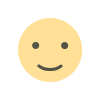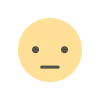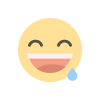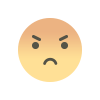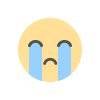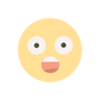A Guide to Creating Custom Emojis with iOS 18.2's Genmoji Feature

Apple has always added new features regularly to make the device more interesting and relevant for its users. With every new iOS update, there are new features and additions to the operating system of Apple making the device more fun for people. The latest iOS 18.2 is now available in the market and with this update comes an amazing feature which has made people excited.
We are talking about Genmoji, that’s right! A new form of emojis that will make your conversations more interesting. Genmojis have provided people with a very practical solution to an issue which troubled a lot of people- the inability to find the correct emoji while chatting. Now, here in the blog, we are going to talk about Genmojis and how to use Genmoji.
Introduction to Genmoji
Every smartphone user has once encountered the issue of not finding the correct emoji to send which is why Apple has now created Genmoji to solve this issue. Your dream of creating your own emoji is not a reality as this feature will allow you to create your own emoji and spice up your texting game.
As an iPhone user, it is important for you to learn how to use Genmoji iOS 18 which is why here, we are going to tell you about the correct steps that you need to follow for it.
iOS 18.2: How to Use Genmoji to Design Custom Emojis
We are going to explain the correct steps in order and you need to make sure that you are following all the instructions in the same manner to get your own emojis wherever you want.
-
Start the process by opening any application which allows chatting. You can either access iMessage or you can use social media platforms like Instagram and WhatsApp.
-
Now, you need to click the emoji icon on the keyword to open the emoji keyword. You will see the Genmoji option alongside the regular emojis that are present on every device.
-
Once you hit the icon, you will see a screen where you can enter a prompt or a description. You can write anything that you want like ‘a duck with sunglasses’ and make sure to be as descriptive as possible to get better results.
-
Once you send the request, you need to wait for a few moments while the AI processes your request and presents you with an adequate design.
-
In certain cases, you will get more than one option and you can easily choose the design which you like the most by hitting the ‘Add’ button.
-
You can save your Genmoji in the sticker section or directly send it to the person you are chatting with.
These are the simple instructions that you need to adhere to for Gemoji How To Uyse. Get ready to have unlimited fun with this interesting feature and create as many emojis as you want. We also recommend using the platform Techzeel to learn about the new updates and additions on an iPhone with the new iOS.
What's Your Reaction?