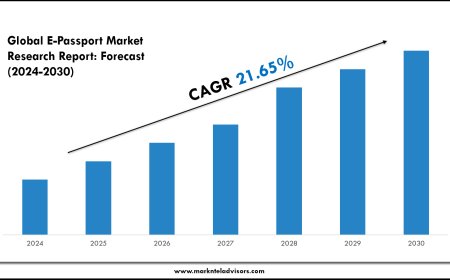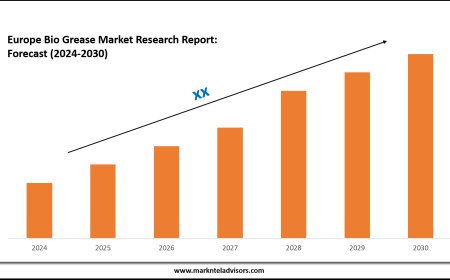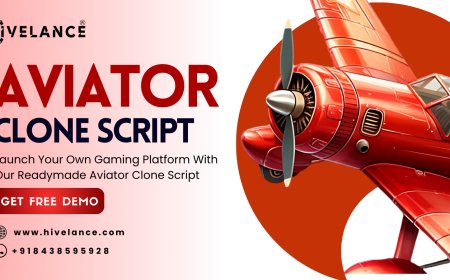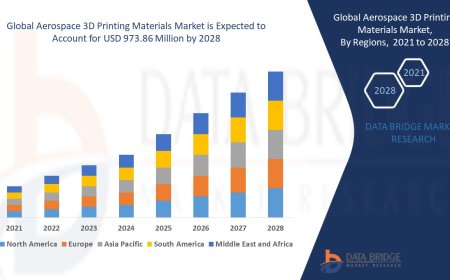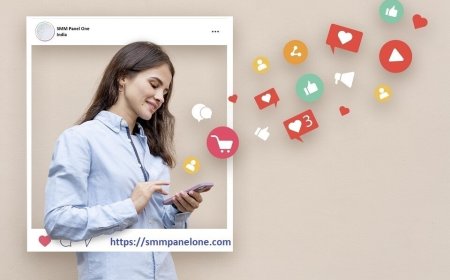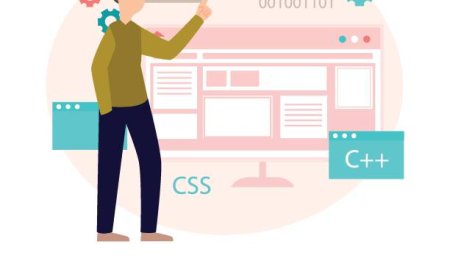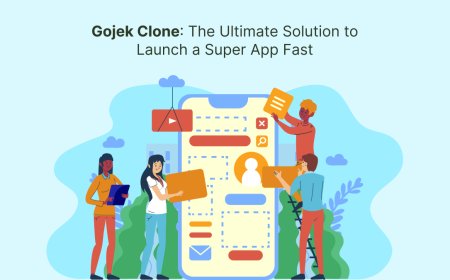How to Generate Reports Using Phone Diagnostic Software
Learn how to generate reports using phone diagnostic software and how Phone Clinix uses them to streamline repairs and build customer trust.

In todays smartphone-dominated world, keeping mobile devices in optimal working condition is crucial for users and service providers alike. As phones become more complex, so do the issues they faceranging from app crashes and system lag to hardware failures and battery inefficiencies. Identifying and fixing these issues manually can be time-consuming and error-prone. Fortunately, phone diagnostic software has revolutionized how we detect and resolve these problems. One of its most powerful features is the ability to generate detailed diagnostic reports.
These reports serve as a complete health profile of the phone, helping technicians, service centers, and even users understand whats going wrong and how to fix it. In this guide, well walk you through the step-by-step process of how to generate these reports using phone diagnostic software, and how service professionals like Phone Clinix use them to deliver fast, accurate, and transparent repair services.
What Is Phone Diagnostic Software?
Before diving into the reporting process, lets quickly review what phone diagnostic software actually is. This type of software is designed to evaluate both hardware and software components of a mobile device. It performs tests on:
-
CPU and RAM performance
-
Battery health and charging cycles
-
Storage usage and integrity
-
Sensors (gyroscope, proximity, accelerometer, etc.)
-
Screen responsiveness
-
Camera, microphone, speaker, and more
By running a comprehensive scan, the software identifies anomalies and suggests possible causes. The collected data is then organized into a readable diagnostic reportan invaluable asset for troubleshooting and repair.
Why Diagnostic Reports Matter
Whether you're a technician, smartphone user, or repair shop owner, generating diagnostic reports brings several advantages:
-
Transparency: Users see a detailed breakdown of issues and understand what needs fixing.
-
Speed: Technicians can quickly identify root causes instead of trial-and-error testing.
-
Documentation: Reports create a paper trail of device issues, great for warranty claims or repair history.
-
Efficiency: Service centers can improve workflow by referring to standardized data in reports.
-
Customer Trust: Clear, data-backed reports increase client confidence in service recommendations.
At Phone Clinix, diagnostic reports are the foundation of every repairthey help technicians explain problems, justify repair costs, and offer accurate time estimates.
Step-by-Step: How to Generate Reports Using Phone Diagnostic Software
Now that you know why diagnostic reports matter, lets dive into the practical steps involved in creating one. Well use a generalized approach applicable to most modern phone diagnostic software.
Step 1: Choose the Right Phone Diagnostic Software
There are many diagnostic tools available, but the most reliable ones offer built-in reporting features. Some popular options include:
-
TestM
-
Phone Doctor Plus
-
Blancco Mobile Diagnostics
-
NSYS Tools
-
CPU-Z
-
Mobile Tech RX (for professionals)
Professionals like Phone Clinix use enterprise-grade software that provides in-depth testing and professional-grade reporting, often integrated with cloud platforms.
Step 2: Install and Launch the Software
Whether on a desktop or directly on a mobile device, the software needs to be properly installed. Some diagnostic platforms require:
-
USB debugging (for Android)
-
App permissions (access to battery, storage, sensors, etc.)
-
Device registration in the cloud portal
Once installed, launch the software and allow it to scan the device.
Step 3: Select Diagnostic Tests to Run
Most software allows you to either run a full device scan or choose specific components to test. Depending on the issue (e.g., battery drain, screen problems), you can select tests such as:
-
Battery performance test
-
Touchscreen calibration
-
CPU & memory stress test
-
Storage read/write analysis
-
Wi-Fi and mobile signal strength
Phone Clinix technicians typically run a full scan to ensure no underlying issue is missed.
Step 4: Run the Diagnostic Scan
Once you've selected the appropriate tests, hit "Run Diagnostics" or a similar command. The scan can take anywhere from 2 to 15 minutes, depending on how comprehensive it is.
During the process, the software logs:
-
System activity
-
Error logs
-
App behavior
-
Hardware responsiveness
-
Battery stats
-
Performance metrics
At Phone Clinix, diagnostic sessions are often accompanied by technician observations to provide a complete picture of the devices health.
Step 5: Generate the Diagnostic Report
Once the scan is complete, the software will compile the data into a diagnostic report. The report usually includes:
-
Device Information: Model, OS version, IMEI, etc.
-
Test Results: Pass/fail status for each module
-
Error Logs: System or application errors detected
-
Performance Scores: Benchmarks compared to standard levels
-
Recommendations: Suggested fixes or part replacements
Most software allows you to export reports in PDF, CSV, or HTML formats. In a professional setting like Phone Clinix, these reports can be printed or emailed directly to clients.
Step 6: Interpret and Act on the Report
For beginners, reports can sometimes look technical. Here are some tips to interpret them:
-
Red flags like Battery Health: Poor or Storage Errors Detected indicate areas needing urgent attention.
-
Benchmark scores help assess whether performance issues are significant.
-
Sensor failures suggest hardware malfunction, usually requiring replacement.
-
Network issues could be software-related or caused by damaged antennas.
At Phone Clinix, reports are reviewed by certified technicians who explain the findings to customers in layman's terms, offering clarity on next steps.
Step 7: Use Reports for Customer Communication and Records
For businesses, these reports become part of a customer's service history. Benefits include:
-
Better follow-up support: Technicians can revisit past reports to track recurring problems.
-
Warranty documentation: If a device fails again, prior reports serve as proof of previous issues.
-
Business insights: High failure rates of certain components can guide inventory and training.
Phone Clinix maintains a centralized database of reports, ensuring consistency across branches and technicians.
How Phone Clinix Enhances Diagnostics with Report Integration
Phone Clinix has made diagnostic reporting a cornerstone of its customer experience. Heres how:
-
Pre-Repair Transparency: Customers receive a copy of the diagnostic report before any repair begins.
-
Post-Repair Confirmation: A second report is generated post-repair to confirm the fix.
-
Cloud Archiving: All reports are stored securely for future reference and analytics.
-
Customer Education: Reports are explained in detail, building trust and repeat business.
The integration of phone diagnostic software with reporting tools enables Phone Clinix to deliver faster, smarter, and more reliable service.
Final Thoughts
Generating reports using phone diagnostic software is no longer just a perk for advanced usersits a necessity in todays mobile-first world. Whether you're trying to fix a laggy phone at home or you're a technician working at a professional service center like Phone Clinix, diagnostic reports offer clarity, efficiency, and confidence in the repair process.
These reports act as your phones medical chart, revealing the underlying health of the device in detail. With this knowledge in hand, technicians can fix devices more accurately, and users can make informed decisions about repairs or upgrades.
By combining advanced diagnostics with professional service, Phone Clinix sets the standard for smartphone care. If you're looking to make sense of what's happening inside your phone, start with a proper diagnosticand dont forget to generate the report that tells the whole story.